- How to choose a keyboard shortcut to put a heart icon in the text
- How to put hearts on a laptop keyboard
- Here is a list of the most popular characters.
- Method number 1: Shortcut
- Method №2: Table of characters
- Method number 3: Saved characters
- Other heart symbols
- Table with heart symbols
You can print a smiley heart on a keyboard, almost everywhere - in any text - not only in the Word, but even in a plain text document or, for example, here in the comments.
The heart icon will undoubtedly be a pleasant interlocutor - this symbol has an attractive force. Putting a heart when creating a VKontakte profile, you can diversify it - make it original.
Many people do not even suspect that there are special icons (emoticons) on the keyboard, which are very simple to put on all keyboards, including those shortened in laptops.
To make such a symbol on a laptop keyboard or a regular one, you only need to know which keystroke to press.
How to choose a keyboard shortcut to put a heart icon in the text
If you have a full keyboard, you first need to turn on the digital block on the right side.
The top line with numbers does not put a heart. The block is turned on with the NumLock key. Sometimes in combination with the Fn or win button.
After switching on, simultaneously press two keys: Alt and 3 (three). The heart symbol will not be substituted at the moment of pressing, but when you release the buttons.
That's all. There are other ways, but I think they should not even be described - this is the easiest and fastest way.
How to put hearts on a laptop keyboard
Many laptops do not have digital blocks, and the top row, as already written above, does not participate in symbols. How to be then?
If you do not have a digital block on the right, look carefully at the letters: W, W, O, L or D. On these buttons you should see the numbers.
This is the same as the side digital block. It is activated by simultaneously pressing two keys: Fn + NumLock.
When you press them, it will be easy to print a heart. Just press Alt and the key with the letter "D", more precisely the one on which there is a number "3" (three).
You can simply copy and paste it, or use the symbol table, which is available on all Windows, only this path is longer, so there is no point in describing it. Successes.
Smiles, as you know, are not a sin. Many are so used to them that when a person forgets to put a closing bracket at the end of a sentence, he is anxiously asked: “What happened? Why are you so angry ?! ”Funny, but true.
But, besides smiles, sadness and kisses, there are many other interesting characters that people enjoy using on the Internet. For example, do you know how to make a heart on the keyboard? It turns out that there are many different ways.
First, you need to remember that all sorts of characters in the operating system laid a great many. You can see them in the symbol table: “Start” - “All Programs” - “Standard” - “Service Tools” - “Character Table”.
A window will open, in the upper half of which you will see various non-standard icons. Scroll through the table: almost at the bottom there is the right heart. Click on it, and then click "Select" - the heart will appear in the input field. The "Copy" button will send the symbol to the clipboard. Now the standard “Paste” function (with right button mouse or keyboard shortcut Ctrl + V) you can add this heart to any text. Like this: ♥
But you wanted to know how to make a heart on the keyboard, to paste it into your name on VK, Facebook or another social network, didn't you? Those with a keyboard on a laptop is the same as for stationary computer lucky - they have an additional digital panel on the right. Check that it is turned on - this is done with the NumLock button. Now hold down the Alt key and type the number 3 on the additional keyboard. Release Alt - the symbol should appear.
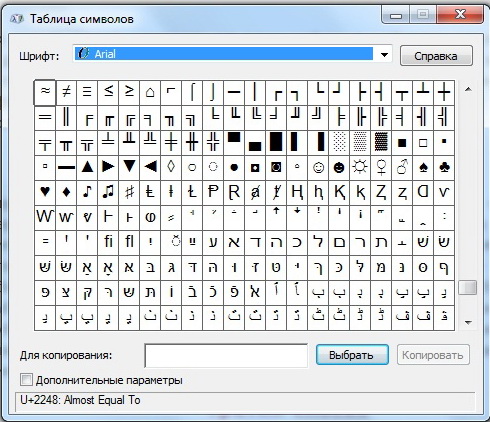
Those who want to make a heart on the keyboard, as well as other icons, should turn to the same symbol table. In the lower right corner of it there is a field where numeric combinations appear when you select the desired character - these combinations are the icon code that you need to consistently enter with an additional numeric keypad with Alt clamped.
Well, and for the most lazy! How to make a heart from the keyboard, not paying attention to encodings and special characters at all? Everything is very simple. Do you know how to use the combinations “Clrl + C” and “Ctrl + V”? Then go:
❥ ❤ ♥ ❣ ❢ ❦ ❧ ☜ ♡ ☞
Here is a list of the most popular characters.

Sometimes you want to diversify a message, status in a social network or just Text Document some unusual character. For example, a heart. But the trouble is, there is no such icon on the keyboard, no matter how much you look for. And yet it is possible and quite simple, as some people think.
1. Suppose we need to insert a Word heart. To insert a wide variety of characters in this wonderful text editor There are two ways: through the Symbol Table and directly from the keyboard. Consider each one of them.
Character table Present in almost the very first versions of Word (except perhaps for the version for DOS). The interface may differ in different versions of the program, but the principle has been preserved. In the main menu you need to select Insert - Symbol.

In the list that opens, you can see the last characters used. If there is no heart in it, click on Other Symbols. The same character table opens.

Where we see the heart we need Times New Roman, section Different Symbols. It is located near the end of the list, so it will not be difficult to find. Next you need to click on the Insert button. Done!
But, if every time to use the character tables to resort to laziness, you can insert a heart directly from the keyboard. First you need to press the NumLock key - that is, use the number input mode on the so-called "gray" or additional keyboard . At the same time, the indicator light may come on, indicating that this mode is on. Now press the key combination -. We rejoice in life! Heart is inserted.
Attention! The number “3” needs to be entered only on the additional keyboard and only when the NumLock mode is on. In all other cases, this technique will not work! If you do not succeed, try again. So you did something wrong.
2. In the same way, you can insert a heart in the text field in the social network. Memorize this magic combination. It works there.
3. Character table, which works not only in Word. To call it, you need to select Start - All Programs - Accessories - System Tools - Symbols Table in the Windows Main Menu. In Windows 10, the sequence is slightly changed: Start - All Applications - Standard .
But otherwise, this is almost the same Table of symbols from Word, but without some additional features. Next you need to click on the desired symbol (in our case, a heart) and Copy .
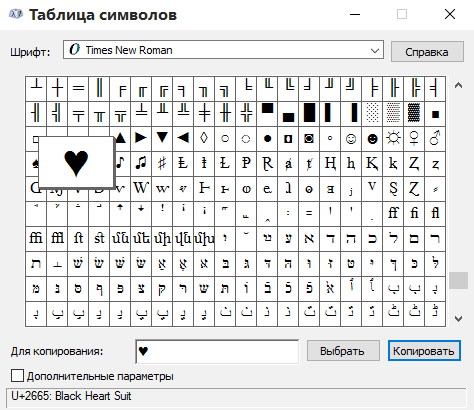
The symbol will be copied to the clipboard, from where it is easy to extract a known combination -. .
4. There are also special techniques that allow you to insert a particular character in a particular program. It is simply impossible to disassemble them all. Consider instead, perhaps the most popular at the moment social network VKontakte.
In addition, including in the form of hearts, which can be selected from the drop-down list, there is the possibility to insert almost any smiley using the keyboard. For each emoticon there is its own code - a set of characters, typing that you and bring it to the screen. For a heart it is: ❤ Yes, a semicolon must also be entered!
Now you know at once several ways to insert a heart using the keyboard.
Looking through other people's pages in social networks , you, probably, not once met any funny characters in the status or name of the person. It can be hearts, diamonds, smiley-faces. They decorate the profile and make it original, and each of us can do it, because using these symbols is absolutely not difficult, the main thing is to know what key combinations you need to press to create one or another character. In this article we will tell you about how to put hearts on the keyboard, and then you can also make yourself an original nickname or decorate a message to your loved one.
Method number 1: Shortcut
First of all, consider the easiest and most popular way among users of the network "In contact". The whole secret is in the combination of the Alt key and one of the keys of the numeric keypad. In our case, the ♥ symbol will appear after we press the Alt key and then the number 3. It should be noted that the heart will appear only after we release the Alt, and not while pressing or releasing the number. Below is a table with other characters and the key combinations needed to create them.

As you can see, the numbers can be two-digit. In this case, the order of work still does not change - we hold down Alt and alternately press the numbers, release Alt - we get our symbol.
Method №2: Table of characters
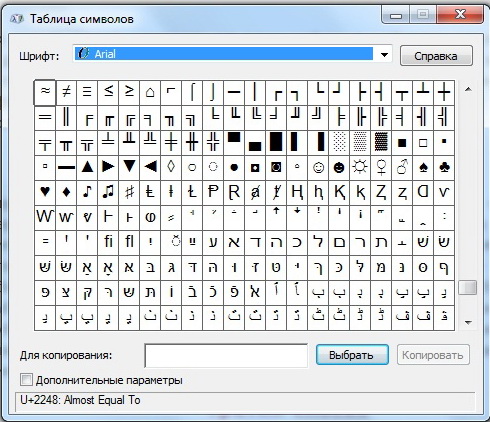 Next, we will explain how to print hearts using a special symbol table. operating system Windows In order to open it you need to go to the “Start” menu (lower left corner of the screen), the “All Programs” tab. Next, select the folder "Standard" after her folder "Tools" and there are looking for the item "Table of characters." It looks like this:
Next, we will explain how to print hearts using a special symbol table. operating system Windows In order to open it you need to go to the “Start” menu (lower left corner of the screen), the “All Programs” tab. Next, select the folder "Standard" after her folder "Tools" and there are looking for the item "Table of characters." It looks like this:
In order to select the desired symbol from this table, simply click on it with the left mouse button and click the "Select" button in its lower right corner, then press the "Copy" button and paste the symbol into the text we need. That's all.
Method number 3: Saved characters
Those who do not want to spend time searching for the table and remembering any key combinations, we offer to save somewhere in the folder a ready-made selection of the most frequently used symbols and characters that you just need to copy from the saved document and paste into a message or text.
Zodiac signs: ♈♉♊♋♌♍♎♏♐♑♒♓
Mathematical signs: √∫∂∑∏ - ± × • ÷ ≈ ∝≡ ≠ ≤≥∈∩∪⊂⊃⊆⊇ ¬ ∧∨∃∀⇒ ⇔ ← → ↓ ↔ ° ′ ″ ∞ ∇∛∜∅ ‱
Symbols of flowers and snowflakes: ✽✾✿❀❁❂❃❄❅❆❇❈❉❊❋ ٭ ✱✲✳✴✵✶✷✸✹✺✻✼
Asterisks: ✪ ★ ☆ ✫✬✭✮✯✰⋆
Signs of the Planets: ☉ ♂ ♁ ♀ ☿♃♄♅♆♇
Figures: ⓪➀➁➂➃➄➅➆➇➈➉⑪⑫⑬⑭⑮⑯⑰⑱⑲⑳
➊➋➌➍➎➏➐➑➒➓ⅠⅡⅢⅣⅤⅥⅦⅧⅨⅩⅪⅫ
Hearts: ღ❥❤ ♥ ❣❢❦❧☜ ♡ ☞
♥ is the heart symbol painted black, it is denoted as U + 2665 BLACK HEART SUIT in the symbol table. To insert in the form of HTML code, you can use combinations:
This symbol can be very beautifully inserted into the text of a message or letter, as well as into an article for a blog. For example, you can write "I flowers"
As with all other characters, you can set the desired size, font and color for it. For example:
♥ - HTML element code: ♥
♥ - HTML element code: ♥
♥ - HTML element code: ♥
Other heart symbols
♡ - almost the same as the first symbol of the heart, but not painted over inside. Full name: U + 2661 WHITE HEART SUIT. HTML codes:
❤ - Symbol of a painted heart, but in an enlarged size, a kind of bold or bold text equivalent. Full name: U + 2764 HEAVY BLACK HEART. HTML codes:
Table with heart symbols
For acquaintance with other symbols that already include only fragments of a heart, you can find out in the following table. These characters can also be used to insert in different places in the course of the story or on the page.
Type of symbol Name in Unicode HTML code ♥ U + 2665 ♥ ♡ U + 2661 ♡ ❤ U + 2764 ❤ ❥ U + 2765 ❥ ❣ U + 2763 ❦ U + 2766 ❧ U + 2767 ❧ ღ U + 10E6 ღ
In order to independently type the heart symbol on the keyboard, you need to press Alt + 3. If this does not work, then press NumLock, so that the light bulb lights up, and also Alt + 3, only the number 3 on the right side of the keyboard.
How to be then?
Many are so used to them that when a person forgets to put a closing bracket at the end of a sentence, he is anxiously asked: “What happened?
Why are you so angry ?
For example, do you know how to make a heart on the keyboard?
How to make a heart from the keyboard, not paying attention to encodings and special characters at all?
Do you know how to use the combinations “Clrl + C” and “Ctrl + V”?
