When marking up a document, it may be necessary to insert the file name, page number, date, or any other auxiliary data in the top or bottom of the page. Implement this task and help us footers. In fact, these are upper or lower additional sections of text or graphics that adorn the document and enrich it. Text Word editor provides the ability to add headers and footers from ready-made layouts, or create your own. This article will discuss how to add footers to the document from scratch.
How to add footers in Word 2016, 2013, 2010, 2007?
Headers and footers come in two varieties: headers and footers. First we will tell you how to add a header, that is, a header.
Go to the "Insert" tab of the main menu, find the "Footers" section and use the "Header" option.
A drop-down list of header headers appears. Scroll through the list to the end and find the template we need from the ones offered.
When the header is added, the header section will be highlighted with a dotted line and a special text label.
Most of the proposed templates include ready-made text, but you can edit it and create the result that you need. It is worth paying attention to the fact that during editing of headings and footers it is not possible to work with the main text. You can go to it only when the editing of the footer is completed.
As you may have already noticed, you can work with the footer in the special additional tab “Designer”, which you can close by clicking on the “Close the footer window” button. After that you can continue working with the main text.
After creating a personal header, you can customize the footer (i.e., footer). Again, we will use the services of the “Designer” tab, namely, its “Transitions” section, and click on the “Go to footer” button.
Usually, footer used to insert page numbers when using ready-made layouts, otherwise you can do everything yourself using your own work. To insert a page number, in the “Footer” section, use the “Page Number” button, and that’s it.
To edit the header, go to the "Insert" tab, select the "Edit Header" option in the "Header" menu and make the appropriate edits. The same goes for the footer.
You can work with the text in the footer in the most usual way: change the size and type of the font, apply right or left justification, etc. As usual, all these types of operations are feasible on the Home tab.
You can also make unique headers and footers for odd and even pages, respectively. To do this, we turn to the “Parameters” button, and in the drop-down list, select the function “Different headers and footers for even and odd pages”.
To navigate between even and odd pages, use the “Back” and “Forward” buttons on the “Designer” tab.
How to add headers and footers in Word 2003?
In version text editor 2003 year, the visual presentation of the top menu is significantly different from the modern one. Here you need to go to the section "View" -> "Footers", and then proceed according to the algorithm described above.
That's all, that concerns the work of footers in Word. Footers will give your document style and novelty, and this is sometimes so lacking in document flow today.
Word 2007 headers and footers are graphic images or text that are located at the bottom and top of the document page. The text may be, as only on one page, and the same for several pages.
Footers are used for page numbering, section titles, chapters, first names, last names, organization names, dates, times, and more. Depending on what you want to specify in the header and footer. If you want it to be reflected on all pages, it is enough to make one of them. After that, it will automatically be displayed on all pages.
If the document has no sections, then headers can be removed, inserted and modified. The document can also use ready-made headers and footers that can be changed very easily. You can also create personalized unique headers and footers, such as a company logo. They can be saved in your own collection.
To add one footer for the entire document in the "Insert" tab, select the "Footer" group, then select the command you need by clicking on the "Footer or Footer".
After that, the footer appears on all pages of the document. In order to change the format of the text, you need to select the text and use the formatting options located on the mini-panel.
To switch between the header and footer, you need to click on “Go to end” or “Go to header” in the navigation group.
To insert the page number, press the “Page Number” button. To insert a date or time, press the "Date and time" button. After you select the necessary, double-click in the document area, and then click the "Close header" button.

In order to insert text or graphics into the footer, then save it to the collection, click the “Insert” tab, select the group of the footer. Then select the footer that we need, the header or the bottom one. After that, select “Change header or footer”, insert the text or image we need. To save the created footer, select the text or image in the footer, then click „Save selected fragment as a new header (footer).
To change the header and footer, in the “Footer” group, select the header or footer we need, click on the desired footer option in the collection. After that, the footer changes throughout the document.
To remove a footer from the title page, click the “Page Layout” tab, then select “Page Settings” and click on the “Layout” tab. After that, in the “Footer” group, check the box on the first page. And the footer from the title page will be deleted.
In order to remove headers and footers from all pages of the document, select the group "Headers and Footers" in the tab "Insert". Next, select the footer that needs to be changed (header or footer), click “Delete header (footer) footer”.
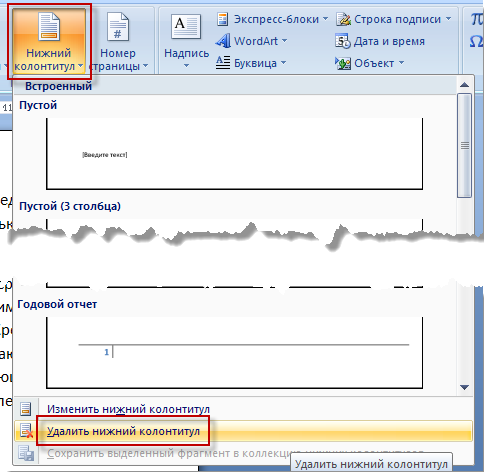
In headers and footers, sometimes on odd pages the headings of the document are indicated, and on even pages the title of the chapter. To create for these pages different footers It is necessary to click on the "Insert" tab, select "Footers", then "Header (footer)". Click “Change footer” or “Change header”. Then check the box for even and odd pages. And now you can insert a header and footer for odd and even pages.
If necessary, to go to the bottom or header an even (odd) page, click the "Transitions" group, then the "Next" button or the "Previous" button.
views
How to add footers in Word 2016, 2013, 2010, 2007?How to add headers and footers in Word 2003?
How to add footers in Word 2016, 2013, 2010, 2007?
How to add headers and footers in Word 2003?
