The checkmark symbol is not represented on the keyboard, but with the help of special combinations it can be easily added to your message, post or text document.
Let us consider in more detail how this can be done.
Types of checkmarks + use
The tick icon (bird, daw) is a special icon that is often used to describe the confirmation of something. May occur in the design of transfers or underscores of thought. After reading the following instructions, you can find and use the symbol yourself.
The easiest option is to copy the object from this article. There are several types of icon:
If you need a daw for use in the same sentence or phrase, simply copy the element you like using its selection and the CTRL and C keys on the keyboard.
To type a bird on the keyboard yourself, you must use Unicode encoding. Type the letter U and +. Then you need to dial the icon code. Digital designations for different types of checkboxes are as follows: 2713 (regular sign), 2714 (bold), 2705 (ticked in the box is highlighted), 2611 (in the usual box).
If the combination of U +2713 or another does not automatically turn into a check mark, most likely, the document does not have automatic Unicode character recognition configured or you enter the code incorrectly.
In any browser, the text will immediately be transformed into the desired character, so you can safely type it in messages and various posts.
Icon in MS Word
Anyone who has used the Word word processor at least once knows that setting special characters helps to structure a document and make it easy to read. You may need the checkmark icon in the process of creating a list of tasks, listing.
Inexperienced users put a mark by adding an image to the document with the desired element. This approach is wrong, because it increases the final file size. Everything can be done much easier. To put a daw in the Word, follow a few steps.
- Open the document in MS Word of any version. Depending on the release year of the software, the location of the required tabs may vary;
- Click on the "Insert" section;
- On the right side of the toolbar, find the “Symbol” item and click on it;
- In the drop-down box, click on "Other Symbols".
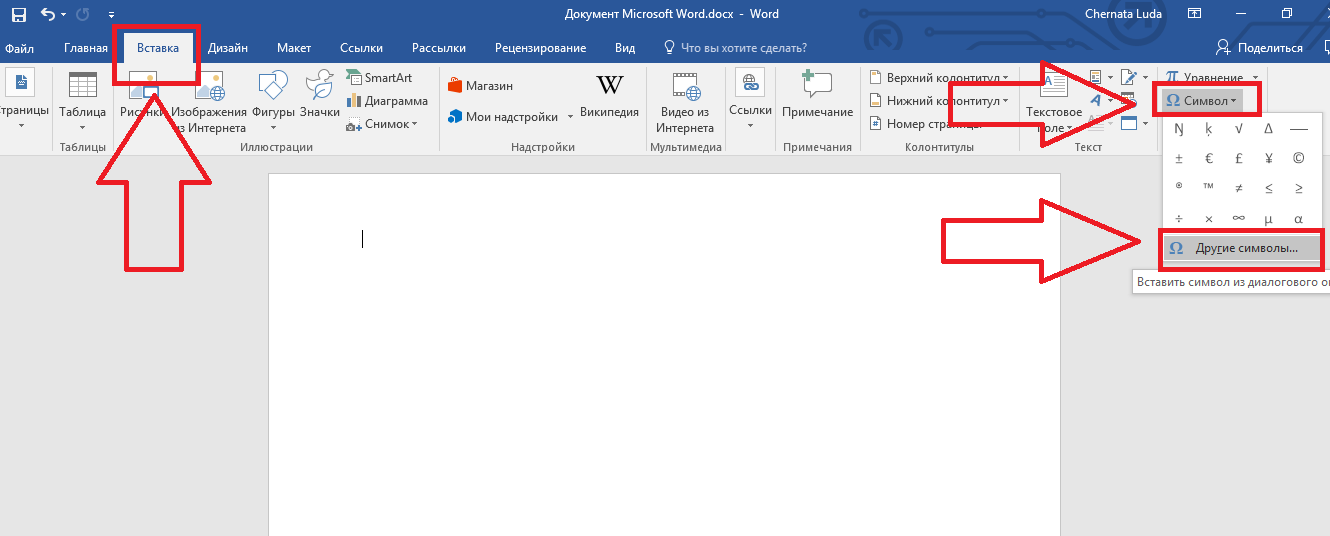
Fig.2 - the main window in MS Word
- In the pop-up window, you can find a tick using one of two methods. Select the set of “Dingbats” and in the offered list click on the necessary element or in the lower part of the window enter the element code in Unicode (hex). For example, 2714. Word will automatically find the object that you need. Click on it and confirm the action by clicking on "OK".
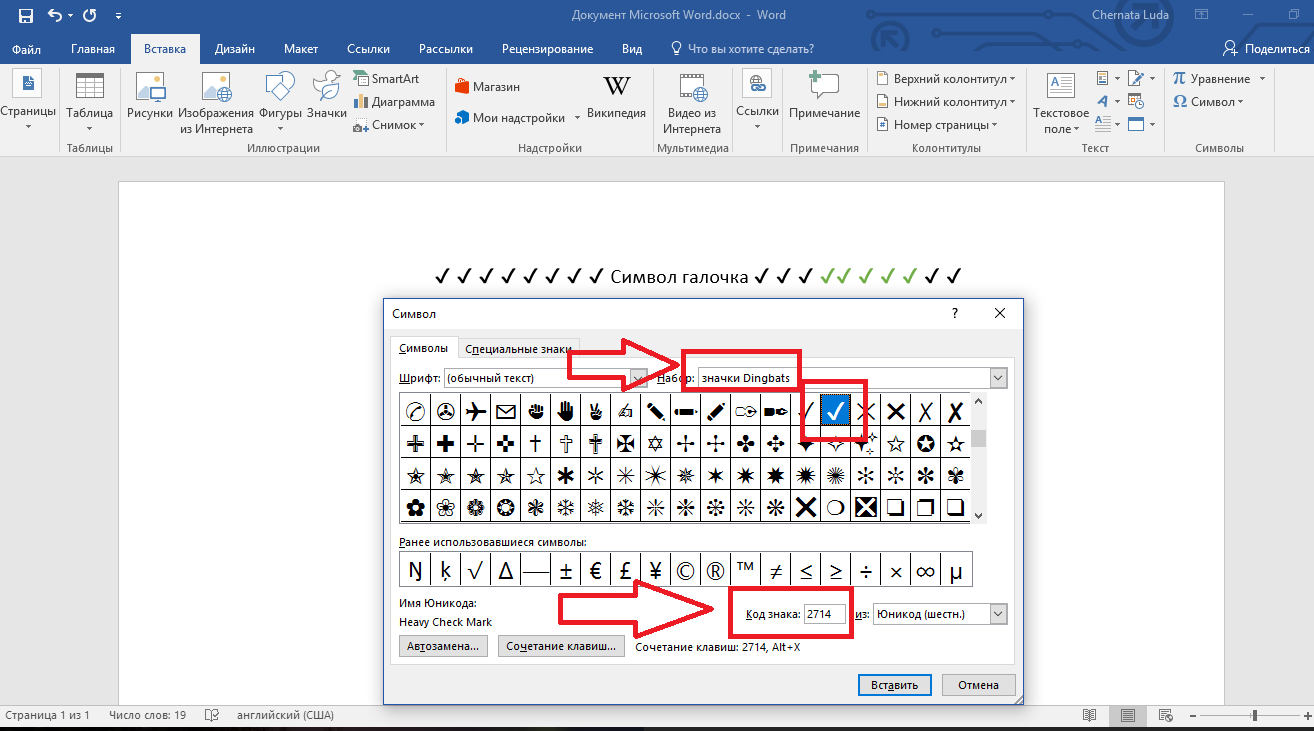
Fig.3 - special characters in Word
After adding a check mark to the body of the document, you can apply any formatting to it: change the color, font, type of title and other options.
If you have ever composed a set of questions with the help of the text editor MS Office Word, then you probably know that for each question you need to put a few checkboxes. The most popular solution to this problem, among the users of this editor, is to insert a picture with this symbol. Of course, this option is effective, but the weight of the document, in this case, increases several times. When the number of questions reaches several hundred pieces, the weight of the document may increase tenfold.
You will need
- Text editor Microsoft Office Word.
Instruction
In order to put a tick in the right places Microsoft Document Word 2003, you need to click the "View" menu, select "Toolbars". In the list that opens, select "Forms".
You will see a new panel "Forms". You need to click the Check Box button to add a check mark. When you click on this button, a tick will appear in the place where you set the cursor. If you need to put it in another place, hold down this element with the left mouse button and drag it to the right place. In order to edit the values of this element, use the context menu by right-clicking on the element and selecting the “Properties” item.
If you prefer to work with a text editor Microsoft Word 2007, then you need to go to the tab “Developer” of the main pane of the document window. Go to the “Controls” block, click the “Tools from previous versions” button, select the “Checkbox” button.
If you need to add a check mark next to which additional text will be placed, use the “Checkmark” button from the ActiveX control group.
The checkmark symbol can be found in the built-in system fonts. To do this, click the "Insert" menu, select "Character." In the window that opens, change the main font to the Windings system font and select the checkmark symbol.
If you have ever composed a set of questions with the help of the text editor MS Office Word, then you probably know that for each question you need to put a few checkboxes. The most popular solution to this problem, among the users of this editor, is to insert a picture with this symbol. Of course, this option is effective, but the weight of the document, in this case, increases several times. When the number of questions reaches several hundred pieces, the weight of the document may increase tenfold.
You will need
Text editor Microsoft Office Word.
Sponsored by placing P & G articles on the topic "How to put a tick in the Word" How to turn the page in the Word How to put in the word page numbers How to affix page numbers
Instruction
In order to put a tick in the right places of the document Microsoft Word 2003, you need to click the "View" menu, select "Toolbars". In the list that opens, select "Forms".
You will see a new panel "Forms". You need to click the Check Box button to add a check mark. When you click on this button, a tick will appear in the place where you set the cursor. If you need to put it in another place, hold down this element with the left mouse button and drag it to the right place. In order to edit the values of this element, use the context menu by right-clicking on the element and selecting the “Properties” item.
If you prefer to work with text editor Microsoft Word 2007, then you need to go to the tab “Developer” of the main pane of the document window. Go to the “Controls” block, click the “Tools from previous versions” button, select the “Checkbox” button.
If you need to add a check mark next to which additional text will be placed, use the “Checkmark” button from the ActiveX control group.
The checkmark symbol can be found in the built-in system fonts. To do this, click the "Insert" menu, select "Character." In the window that opens, change the main font to the Windings system font and select the checkmark symbol.
How simple
Other related news:
Page numbering is performed in documents of the Microsoft Word office application automatically and does not require additional actions by the user. This option may not be necessary in a particular category of generated documents. In this case, the reverse operation is required - numbering is canceled.
The task of removing the page markup in documents of the Word office application included in the Microsoft Office package can be solved using standard program tools without the involvement of additional third-party software. Sponsored by placing P & G articles on "How to remove markup
When printing a large number of document pages, it is best to number them. In this case, it will be much more convenient to read the document. The procedure for inserting page numbers in Word 2003 and Word 2007-2010 is slightly different. Sponsored by placing P & G articles on "How to number
It may be useful to read:
